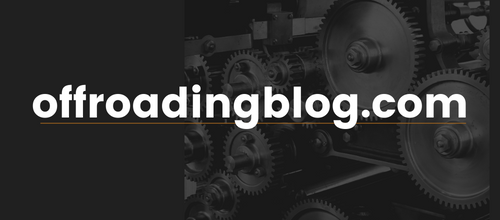OnX Hunt provides a powerful tool for hunters. Its mapping abilities, private-public land boundaries, and satellite imagery are highly regarded in the hunting community because they’re invaluable in the field.
But it has much more to offer than even most power users realize.
I recently traveled with onX leaders to learn more about the app and apply it during a grouse hunt in northern Minnesota. What I learned opened my eyes to a whole new way of scouting.
Millions of hunters use onX Hunt every season, and for a decade, I’ve been one of them. But with a refresher course from onX’s on-staff experts, I learned about some features that allow you to really dial in on specific habitat types. These features allow hunters to focus more time on likely honey holes and less time on burning boot leather.
So, let’s break down some of my favorite hidden capabilities. If you haven’t tried these, you’re missing out!
Most of these settings are found under the “Layers” tab on the bottom left of your phone screen when logged into onX. I’ll explain where to find each setting as I discuss them.
1. Trees, Crops & Soil
What it does: This is my new favorite set of map layers. It’s a powerful scouting tool if you know what cover you want to find. This layer highlights specific types of trees, crops, and soil through a detailed set of dialogue boxes.
It offers 10 layers: Timber cuts, historic wildfire (which includes the year of the fire), U.S. crop distribution, wetlands, acorn-producing oaks, thermal deer cover, deciduous versus coniferous trees, coniferous tree distribution, deciduous tree distribution, and young aspen forests.
Use cases: The Trees, Crops & Soil layers should be a starting point for scouting for many hunting styles. It gives you a rough idea of what you’ll find on the ground when you start walking a given piece of land.
For example, grouse hunting in northern Minnesota, our crew was somewhat unfamiliar with the specific area we were staying among the vast national forest of the region. So we used “young aspen forests,” “timber cuts,” and “historic wildfire” to hone in on areas where ruffed grouse tend to populate. While not 100% accurate, it worked to put us in the right direction. Once on the ground, we could immediately tell if the country was what we were looking for. Most of the time, it was.
Where to find it: Open “Layers,” and then scroll below “States” to “Trees, Crops & Soil.”
2. OnX Dash
What it does: Like any app, onX can distract drivers. So, onX Dash allows the app to function perfectly on the larger dashboard screens of most modern vehicles.
Use cases: This one’s pretty simple — keep your eyes on the road. For those hunting pheasants, for example, onX Dash allows you to navigate to publicly accessible parcels more safely than through the on-phone app. It works with Apple CarPlay and Android Auto integrations. Learn more about onX Hunt In Dash.
Where to find it: Just plug your phone into your screen-equipped vehicle, and the app will integrate automatically.
3. Compass Mode With Rangefinder
What it does: This slick compass feature orients the map to the direction you’re facing (well, that your phone is pointing) while simultaneously breaking your screen into four equal segments marked by their scale. This gives you a very clear “rangefinder” so you understand the scale of the land in front of you.
Use cases: When hunting new areas, it can be challenging to judge map scale — like whether a creek is 500 yards or 2 miles away. So whether navigating in thick terrain, mountains, or the cover of darkness, the Compass Mode with Rangefinder lets users quickly estimate distances. It’s incredibly useful and intuitive.
Where to find it: Open the onX Hunt app and click the “compass” symbol in the bottom right. It will then turn into a “rangefinder” symbol, which you can click to get exact distances to specific points by touching them on the map.
4. State-Specific Layers: Forest Disturbance, WI Game Bird Layer, Timber Cuts
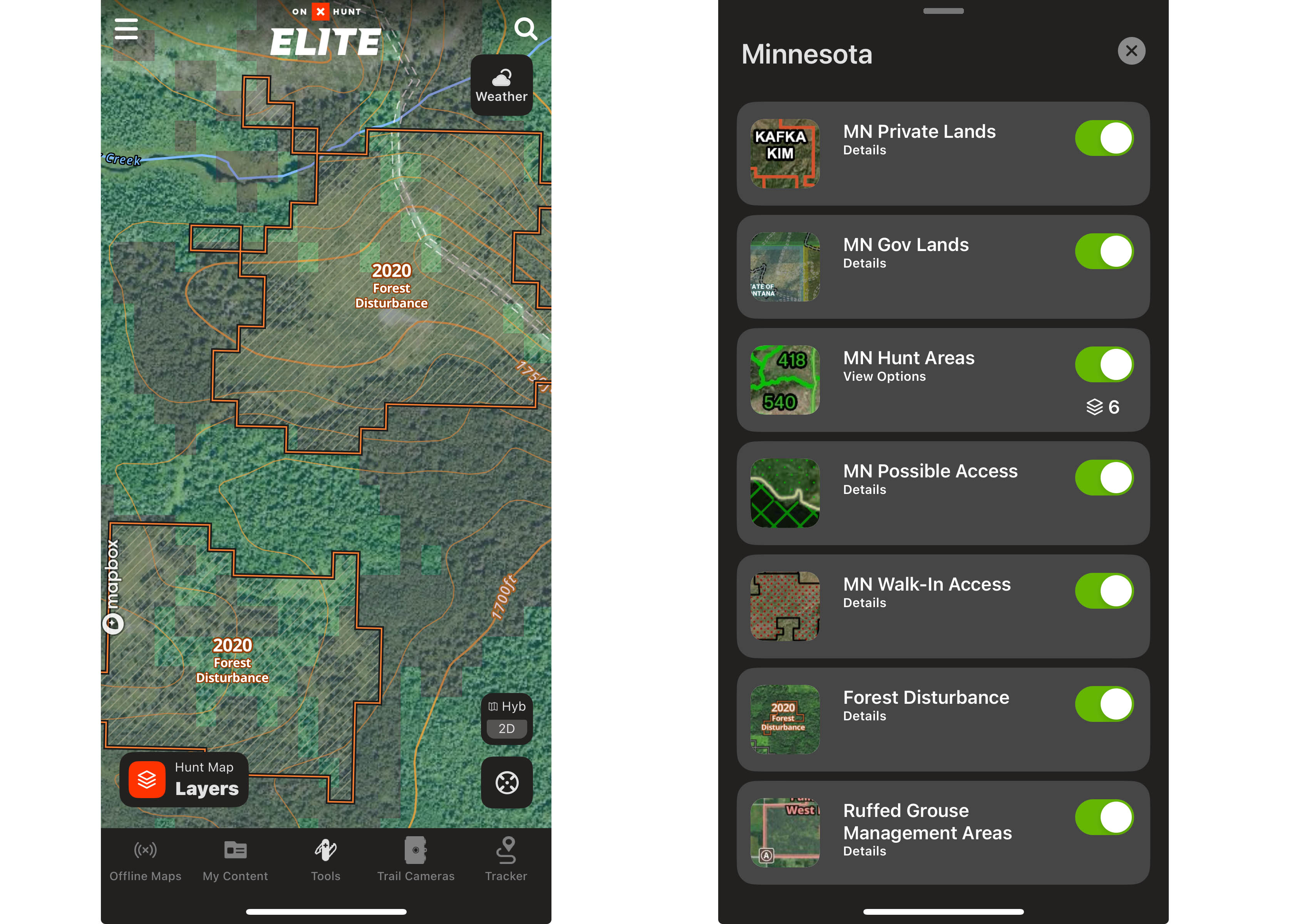
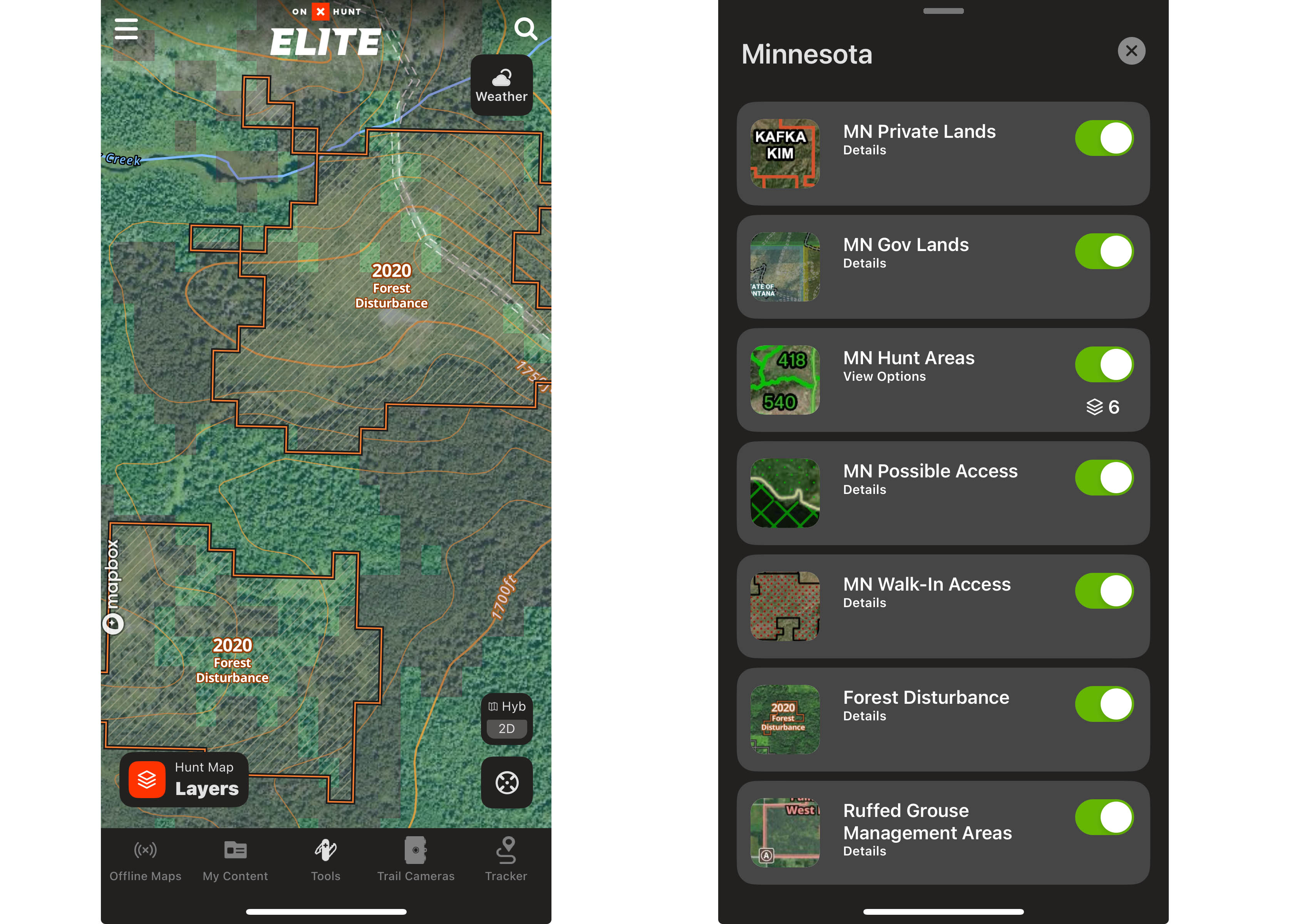
What they do: This tool shows forest disturbances like logging or fire and specifically managed grouse habitat. It displays them clearly on the map and notes the year of the disturbance.
Use cases: Grouse need early successional forests to thrive. Grouse hunters should key in on these types of forests to find good bird numbers. The thing is, they’ve historically required a lot of boot leather to find. Not anymore. Use these layers to quickly determine what year the timber was harvested and hone in on key habitats.
Minnesota has the Forest Disturbance Layer, which shows color-coordinated cuts by year; Wisconsin has areas highlighted in peach color for grouse and purple for woodcock. Both show data on county and state lands. If you’re hunting federal lands, turn on the Timber Cuts layer to get similar intel. For grouse, the ideal cover is from 5 to 15 years old. Of course, you can also use this information for other game species.
Where to find it: On the onX Maps Hunt app, scroll to your specific state, and then look for forest disturbance, timber cuts, or game bird layers.
5. Possible Access Layer
What it does: This tool gives users a view of lesser-known yet possible public access lands.
Use cases: The Possible Access layer in onX Hunt can be very helpful for grouse hunters as it reveals publicly accessible lands that may not be clearly marked or widely known, such as timber company lands, certain state-owned properties, or areas with shared access rights. By identifying these additional access opportunities, hunters can expand their huntable territory, discover less pressured areas that may hold more birds, and ensure they are within legal boundaries.
Where to find it: The Possible Access Layer is located within the State Layers dialogue on the app.
6. View Shed
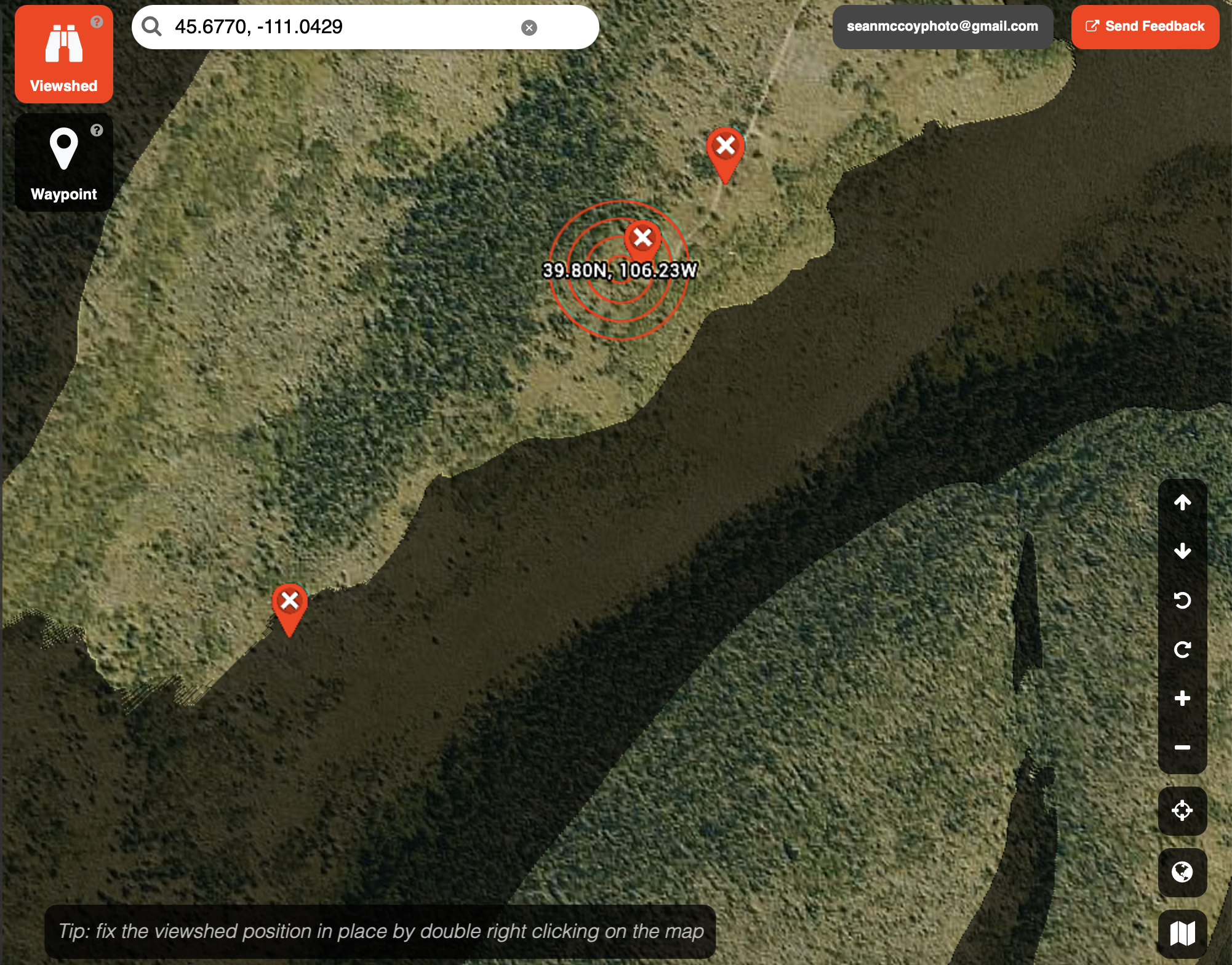
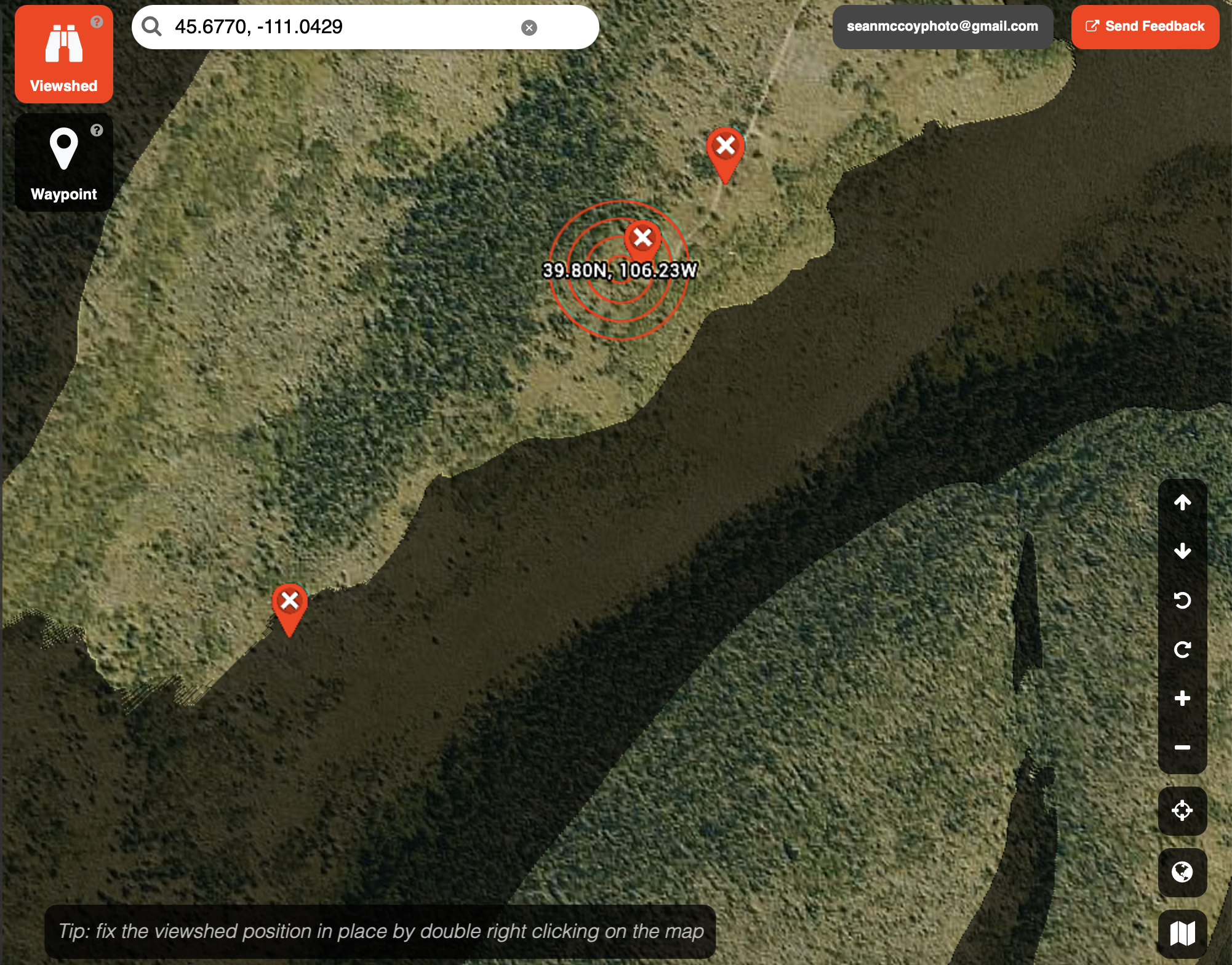
What it does: Hidden away on onX’s desktop-only, elite-level Terrain X scouting tool, it allows users to forecast their view from scouting locations to find the best possible glassing or vantage points.
Use cases: This one’s for western big game hunters. View Shed is a super-cool scouting tool that’s available only on desktops. It allows users to preview their vantage from any given point. For example, if you dropped this pin high on a ridge, it would show you what areas you could expect to see from that point.
This could be very valuable for hunters looking for good glassing locations in new hunting regions. This is a scouting tool more than anything, but it’ll save a ton of legwork when wanting to find new glassing or long-range hunting points.
Where to find it: Log into onX Hunt. You must be an elite member to access this one. Click into Elite Tools, and then log in to labs.onxmaps.com/. View Shed is then visible as a binocular symbol in the upper left corner. If you haven’t been to this page before, enjoy. It’s like Google Earth on steroids.